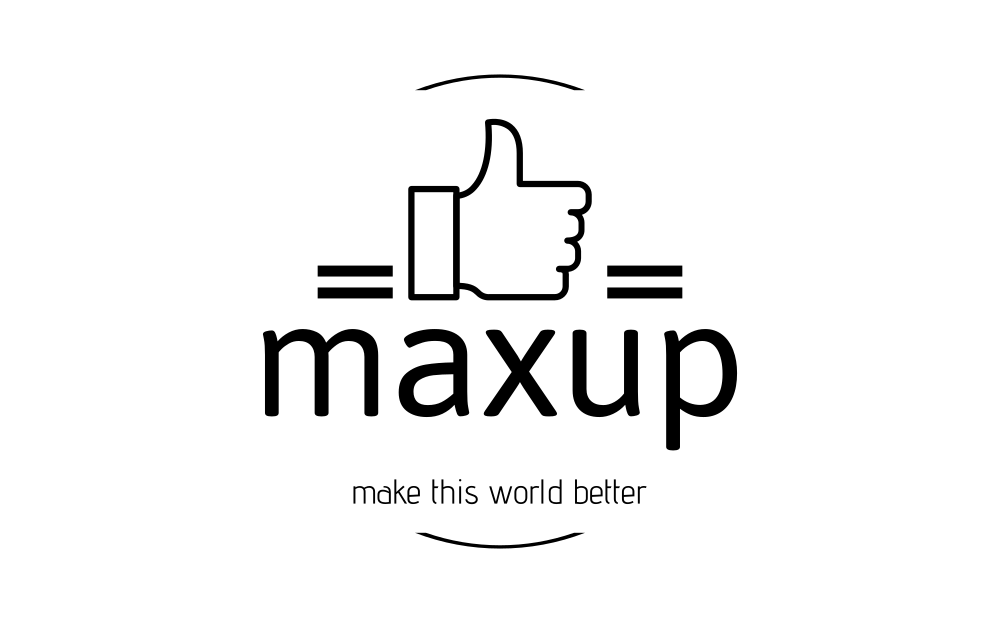Where Search ads can appear
Your ads can appear with Google search results and on other search sites when your keywords are relevant to a user’s search.
Google search sites: Ads can appear above or below search results on Google Search. They can appear beside, above, or below search results on the Shopping tab, Google Images, Google Maps, and the Maps app.
Search Network ads on results page
Google search partners: Ads might appear near or after search results of Google search partners or as part of a related search. Search partners include hundreds of non-Google websites as well as YouTube and other Google sites. Ads can appear on search partner sites that display and link to products for sale. The clickthrough rate (CTR) for ads on search partner sites doesn’t impact your Quality Score on Google.
Find out how bidding works on search partners sites.
Types of ads on the Search Network
Text ads, Dynamic search ads, responsive search ads, and call-only ads: These are the most common kinds of ads on the Search Network. These ads appear with an “Ad” or “Ads” label on the search results page and might have an “Ads by Google” label on partner sites. They often show with ad assets which allow advertisers to include business details like location or phone number in their ads.
Shopping ads: Shopping ads display and link to products for sale. They’re labeled as “Sponsored” or appear with an “Ad” or “Ads” label on the search results page and might have an “Ads by Google” label on partner sites.
Image and video ads: Search partners can host image ads and video ads.
Example
You have a business that offers face painting services at parties for kids. If you add the keyword “children face painting” to your ad group and choose to include search partners, then your ads are eligible to appear on those partners’ search results page when someone types “face painting”.
How to include or remove search partners
When you create a campaign for the Search Network, search partners are included by default. A Search campaign may show in response to a user query coming from thousands of different sites. Google Ads doesn’t provide information detailing the website where your ad was shown on the Search Network. To opt out of all search partner sites, follow these steps to include or remove search partners from an existing Search campaign.
All Search Network partner sites are obligated to comply with our Google policies. By creating a campaign for the Search Network, you acknowledge that our policies meet any image and reputation standards you may have for your company. In case of violation of these Google policies by one of our Search Network partner sites, it will be removed from the Search Network.
Optimize your campaign as you create it
As you create your campaign, you may receive notifications based on your setting selections. These notifications may alert you of issues that can result in decreased performance or that may be significant enough to prevent you from publishing your campaign.
The campaign construction navigation menu that appears as you construct your campaign provides a holistic view of your construction progress and will call attention to notifications that you may want to address. Move between steps in the navigation menu to easily review and resolve potential issues with your targeting, bidding, budget, or other campaign settings. Learn how to Set up your campaign for success.
Instructions
Note: The instructions below are part of a new Google Ads user experience that will launch for all advertisers in 2024. If you’re still using the previous version of Google Ads, review the Quick reference map or use the Search bar in the top navigation panel of Google Ads to find the page you’re searching for.